Introduction
If you work with a computer, having a typing skill is a must. You may slow at typing and you think that is not a problem. That is right. But by having precision and fast typing, we can increase our work productivity. It means we use less time to finish the same amount of workload than unproductive work. This article is my sharing of using appropriate finger placement to increase the accuracy and speed of my typing. Please note, accuracy is come first before speed. That is my ultimate goal. As a metric, I used accuracy (%) and word per minute (wpm) to measure my typing accuracy and speed. I evaluate this performance in a month using the keybr.com tool.Rationale
Every people has a different length and size of fingers. Making a standard layout for finger placement on a computer keyboard (touch typing) may work for some people, but also may not work for other people. For example, the following two images are photographs of my fingers. As you can see, my middle fingers longer than any other fingers with a significant factor; 1 cm from ring finger and 1.5 cm from the index finger. |
| Fig 1. My fingers on MBP 2012 keyboard |
 |
| Fig 2. My fingers with different length |
Default and Revised Layout
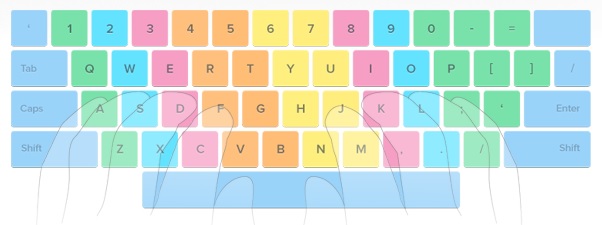 |
| Fig 3. Default finger placement on the touch typing method |
To find what keyboard layout suitable for me I do the following:
(1) Typing with any fingers which are comfortable for me
(2) Observe the length of my fingers
By experimenting using any fingers, I found that I need to revise key for letter T, Z, X, C, and U. Instead of using pointer/index finger, I used the middle finger for T and U. I replace pinky with ring finger for Z, replaced pinky finger with middle finger for C, and replaced left index finger with right middle finger for B. The result, shown for Lenovo-G580 and MBP 2012, is shown as follows.
Lenovo G580
 |
| Fig 4. My proposed layout on Lenovo G580 English Keyboard scheme |
Macbook Pro 2012
 |
| Fig 5. My proposed layout on Macbook Pro 2012 (Japanese) Keyboard scheme |
Experiment
I used this website, www.keybr.com, to evaluate my proposed method in one month. In the first week, I tried to find which finger is the best. This first week, I still used index finger for T. In the first two/three days, I also still used the default layout for Z, X, C, and B. For U, by default I used my middle finger. After the first week, I switch my finger placement as I proposed (Fig 4. and 5). The following plot is the result of one-month training (total 20 hours) |
| Fig 6. Current average typing speed |
 |
| Fig 7. Plot of typing speed, number of errors and number of keys. |
As you can see in Fig. 6 and 7 above, my typing speed increased. However, speed is not my aim, but accuracy. What I intended is to make the least mistake (orange line). Now, I make two errors (2 letters) on every lesson on keybr.com (20 words, 100 letters). Hence, my current accuracy on letters only (without punctuation and number), is about 98%.
Focus on ACCURACY not speed
As I said above, the most important in typing is accuracy, not speed. By making fewer mistakes, we do not need to push Backspace often. It also speeds up our typing speed directly. First, try to make fewer mistakes, although your typing speed will slower. A typing tip from Hotcold typing is stated as follows.Focus on accuracy rather than speed and you will soon become a typing PRO. Keep your eye on MONITOR, not on your keyboard!One important thing to achieve high accuracy is to be consistent, to use the same finger for every letter. Not changing fingers for the same letter.
How to speed up your typing
Based on reference [6], here are three steps to improve typing speed:- Keep your hands static. Move only your fingers towards the keys and try to keep the palms of your hands fixed on one position.
- Look at the screen. You'll be surprised how well you can type without looking at your fingers.
- Prepare upcoming keystrokes. Start with special keys, such as Shift, Backspace, or Enter, and move the unused fingers earlier.
Conclusions
How many fingers do you use to type is not matter, consistency is matter.
Reference:
- https://phys.org/news/2016-02-ten-fingers-fast.html
- http://www.onehandkeyboard.org/standard-qwerty-finger-placement/
- https://geekhack.org/index.php?topic=84559.0
- https://news.vanderbilt.edu/2016/10/18/todays-self-taught-typists-almost-as-fast-as-touch-typistsas-long-as-they-can-see-the-keyboard/
- https://github.com/lguerdan/type-training
- https://userinterfaces.aalto.fi/how-we-type/
